SSRS: Create a Sub Reports and Call it in the Main Report
- Marek Vavrovic
- Sep 5, 2021
- 1 min read
This demo will explain how to create a simple sub report which will be displayed in the main report. In order to make this works both reports, the main and sub report must be deployed to services.
Data source : random sample data
Data set for the Sub report:
SELECT Year([OrderDate]) SaleDate
,[Region]
,[Representant]
,[Category]
,[Total]
FROM [Test].[dbo].[salesCat]
WHERE [Representant] = @RepParam
Dataset for @RegionParam
SELECT distinct Representant FROM salesCat
Dataset for the Main report
SELECT distinct Representant FROM salesCat
Step 1
Create a sub report with a parameter. This parameter will reference a field Representant in the main report

Step 2
Create a query to populate the parameter values.

Step 3
Set the parameter @SELLER to get the values from a query.
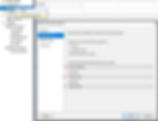
Step 4
Build a simple report.

Step 5
Preview the report

Step 6
Prepare the main report, which will execute this sub report.
Dataset for the main report

Step 7
Insert a table
add the field Representant to that table
Right click on the empty cell in details, insert a subreport

Step 8
Sub Report properties
Specify which report should be used as a sub report

Step 9
Sub Report Parameter
Name: @SELLER, as a name specify the parameter from the Sub Report
Value: Representant , this is the column from MainReport dataset, which will reference the parameter from the sub report.

Step 10
Report design preview
Put all report elements side by side so that the resulting report is compact.

Step 11
Report preview

